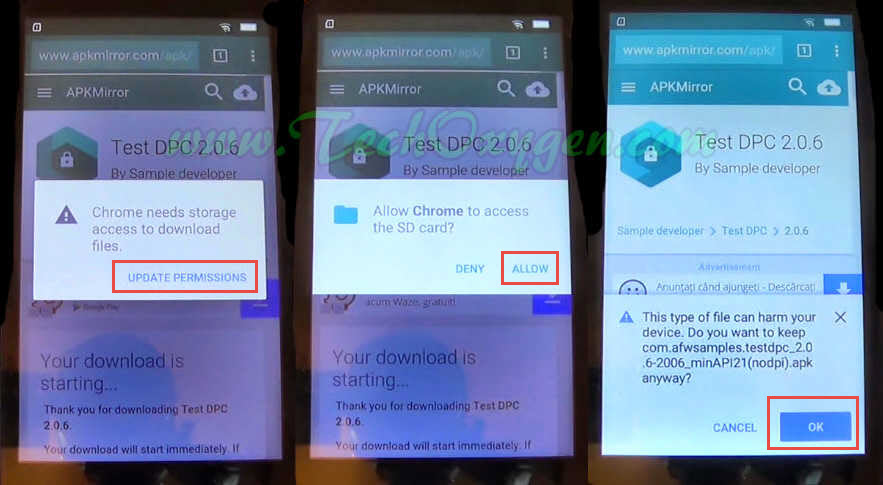This is the quickest and easy guide for How to bypass Google Account and Remove/Delete FRP (Factory Reset Protection) on Lenovo Vibe A, B, C, C2, K6, Phab 2 with Android 6.0 Marshmallow and Lollipop 5.0.1 to 5.1.1 Version.
If you have reset your Lenovo Phone and now at the initial setup you are receiving this message : “This device was reset. To continue, sign in with a “Google Account” that was previously synced on this device.”
Maybe you don’t know about Gmail ID or Password or you forgot about the Google Account details.
Now on this Google Account Verification screen, either you’ve to enter the Gmail Account which was previously submitted to your device or you have to Bypass FRP Google account on your Lenovo Vibe Phone.
This Remove FRP Protection (Google Lock Screen) method wants lots of battery usage. Make sure your battery is more than 80% before applying this method.
Do a full backup of all your important data as well because maybe your data will be removed after doing a bypass for Gmail account and it will never come back.
MUST HAVE:
You only need 2 things for this tutorial not any OTG Cable or Computer, Pc, Laptop or USB Cable.
1st Thing: WiFi Internet Connection
2nd Thing: Micro-SD Card
VIDEO GUIDE:
Follow THESE steps:
Step 1: At the “Verify Your Google Account” screen type anything at “Enter your email” section and Press it long to have access to the “Select and CUT” options.
- With these 2 options you’ll see three small dots like this “:” tap on it.
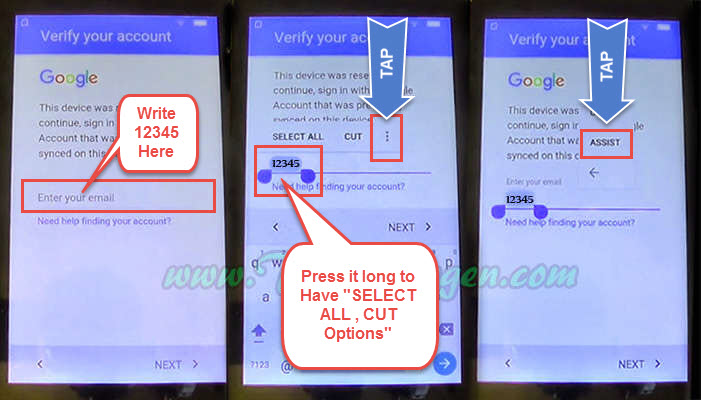 Step 2: After that tap on “ASSIST” just after tapping, “Google Now” screen will appear. Here at the bottom left corner of your screen tap on “No Thanks”.
Step 2: After that tap on “ASSIST” just after tapping, “Google Now” screen will appear. Here at the bottom left corner of your screen tap on “No Thanks”.
- Then Search Bar will appear type “Chrome” and tap the chrome browser to open it.
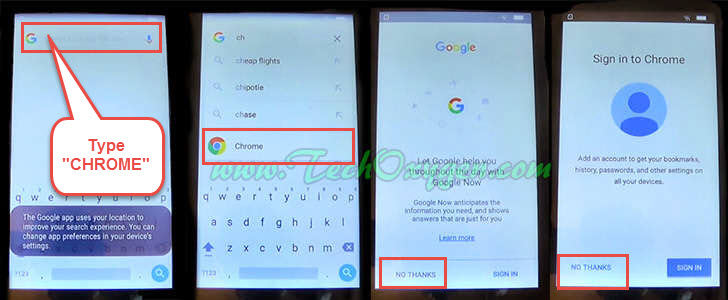 Step 3: At the Welcome to Chrome screen, Tap “ACCEPT & CONTINUE” then > “NO THANKS” in the bottom left corner of your screen.
Step 3: At the Welcome to Chrome screen, Tap “ACCEPT & CONTINUE” then > “NO THANKS” in the bottom left corner of your screen.
- As a result “Google Search Bar” will appear just type “Test DPC Apk” and search for it. In the search Results go to the “apkmirror.com” and download the Test DPC apk.
 Step 4: Once you click at Download Apk, a Pop-up will appear tap on UPDATE PERMISSIONS > then ALLOW > AND TAP OK to let the download started.
Step 4: Once you click at Download Apk, a Pop-up will appear tap on UPDATE PERMISSIONS > then ALLOW > AND TAP OK to let the download started.
- When the apk downloaded tap on Open to open the Download Manager and then tap on the apk and it will “Install Blocked” don’t worry just tap on “SETTINGS” and scroll down to enable the “Unkown Sources”.
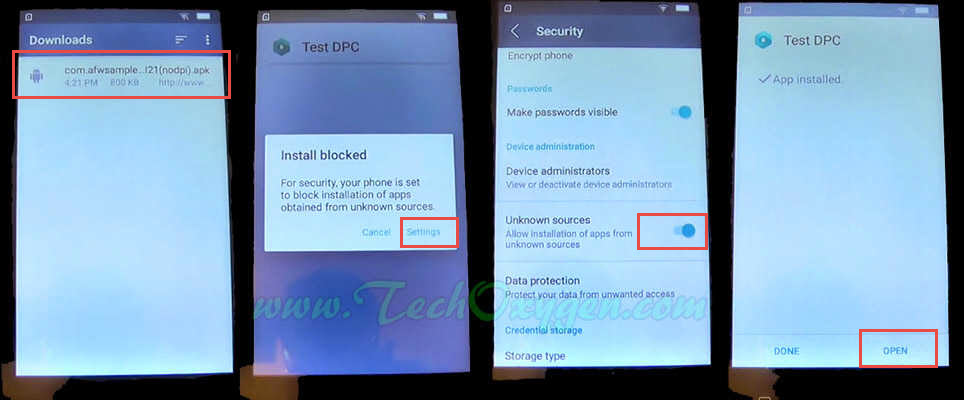 3 More Steps to Completely Bypass FRP Screen From Lenovo Vibe Phab 2, K6, A, B, C, C2
3 More Steps to Completely Bypass FRP Screen From Lenovo Vibe Phab 2, K6, A, B, C, C2
Step 5: Then Go back to the Download Manager and open the Apk again, tap on INSTALL > then ACCEPT > and then the Test DPC apk will start installing.
- Once the Test DPC installed, OPEN it and check on “Set up device owner” and tap SET UP > then ENCRYPT >.
Step 6: Encryption takes a few minutes or more. Mobile phone battery need to reach more than 80% and keep your phone plugged in throughout the process.
- Connect your phone to the Charger and tap on “ENCRYPT PHONE” > again tap ENCRYPT PHONE > after that Android will appear on your Screen now wait for a few seconds to complete this process.
Step 7: When your Lenovo Vibe phone restarted disconnect the charger and tap “NOT NOW” > Tap Yellow Button > then NEXT > then SKIP > Checking Connection screen will appear.
- Set Up your Device page, Tap SETUP UP > then OK and the process to settings the device owner will start. Finished the process then “Not Signed In” screen will Pop-up select “Set up phone” at this screen.
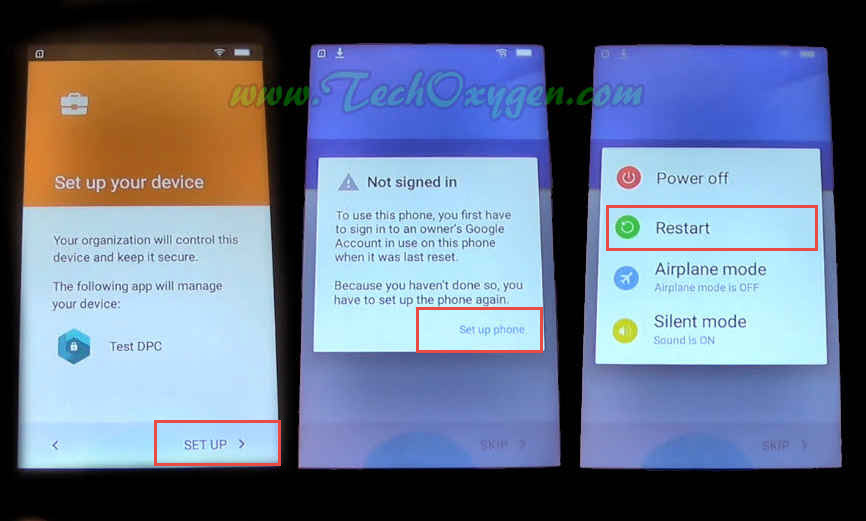 So, you’ll may have the “Not Signed IN” screen pop up twice, when it comes again just Press “Power Button” and select “Restart”.
So, you’ll may have the “Not Signed IN” screen pop up twice, when it comes again just Press “Power Button” and select “Restart”.
Just after restarted the phone you’ll have Setup Finished screen with different options check on “Skip” and select NEXT > then tap FINISH >.
Congratulations!! You are at the Home Screen of your phone again. Important thing to do after Bypass or Removing the FRP is Reset your device.